The forums › Forum News › Useful things to know about Forum and How to Post.
- This topic has 38 replies, 8 voices, and was last updated 1 year, 6 months ago by Vaughan.
-
AuthorPosts
-
September 30, 2021 at 2:37 pm #175845
Forum can be found on the top menu under “Community”
Useful tip. Bookmark the Achat Forums page to find it again OR make a note of below so you can copy (ctrl+c) and paste (ctrl+v) into your browser
September 30, 2021 at 2:40 pm #175846*** Log in to the Achat Game to check your Level is above 8 and that you have the correct Game Log in details.
If you cannot log into the game, you will either have to make a new account and get your level above 8, or report the issue to Achat, via Support to resolve the issue. ****
If you can log in with no issues and your level is above 8, please carry on to Forum…..
To login to Forum.
Forum is a different login to the Shop.

1. Open up one of the section pages – EG Posting Rules.
2. Click on that section to open the page.
3. Scroll to the bottom of the page
(A quick way to go to the bottom of the forum page is pressing on the “END” key, top right on your PC keyboard. “HOME” next to it, takes you back to the top.)You will see this.

4. Fill in your Achat username & password and click on “login” button.
5. If you have logged in successfully, you will automatically return to the top of the page and under the section heading, it will say
“Logged in to forum as: —— YOUR NAME. (joined: Your joining date ) LogoutLike this

6. After your joining date you will see “Logout” Just click on that to log you out of Achat’s Forum.
7. You will see top right a lime green “– not logged in – “ or “Logged in as — YOUR NAME”
This refers to the Achat Web Shop which is similar to the Achat Shopping Mall in the game.
If you buy things from the Achat Web Shop, you will need to log in and out of the game to refresh your wardrobe / account. The Achat Web Shop can be accessed by clicking on “Shop” on the top menu bar, far right, next to the lime green writing.8. To return to the Forum Home page board… Click on community at the top on the menu bar… A drop down menu appears … Forum … Click that and you are on the Forum home page again.
If you click “Home” , it takes you to Achats web page so just click on “Community” for Forum again.September 30, 2021 at 2:58 pm #175847To post in forum.
Ensure you are logged in to forum.At the moment, (not sure if or when it will change) you can only post 1 pic per post or 1 link per post.
So choose which is more important for your post – the link or the pic.
If both, then choose which one to include in post 1 and post the other next in post 2.New Topic.
1. Find the section most appropriate for your Topic EG Everything about sex & love. Click on that section to open up the page.
2. To start a “New Topic” Scroll to the bottom of the page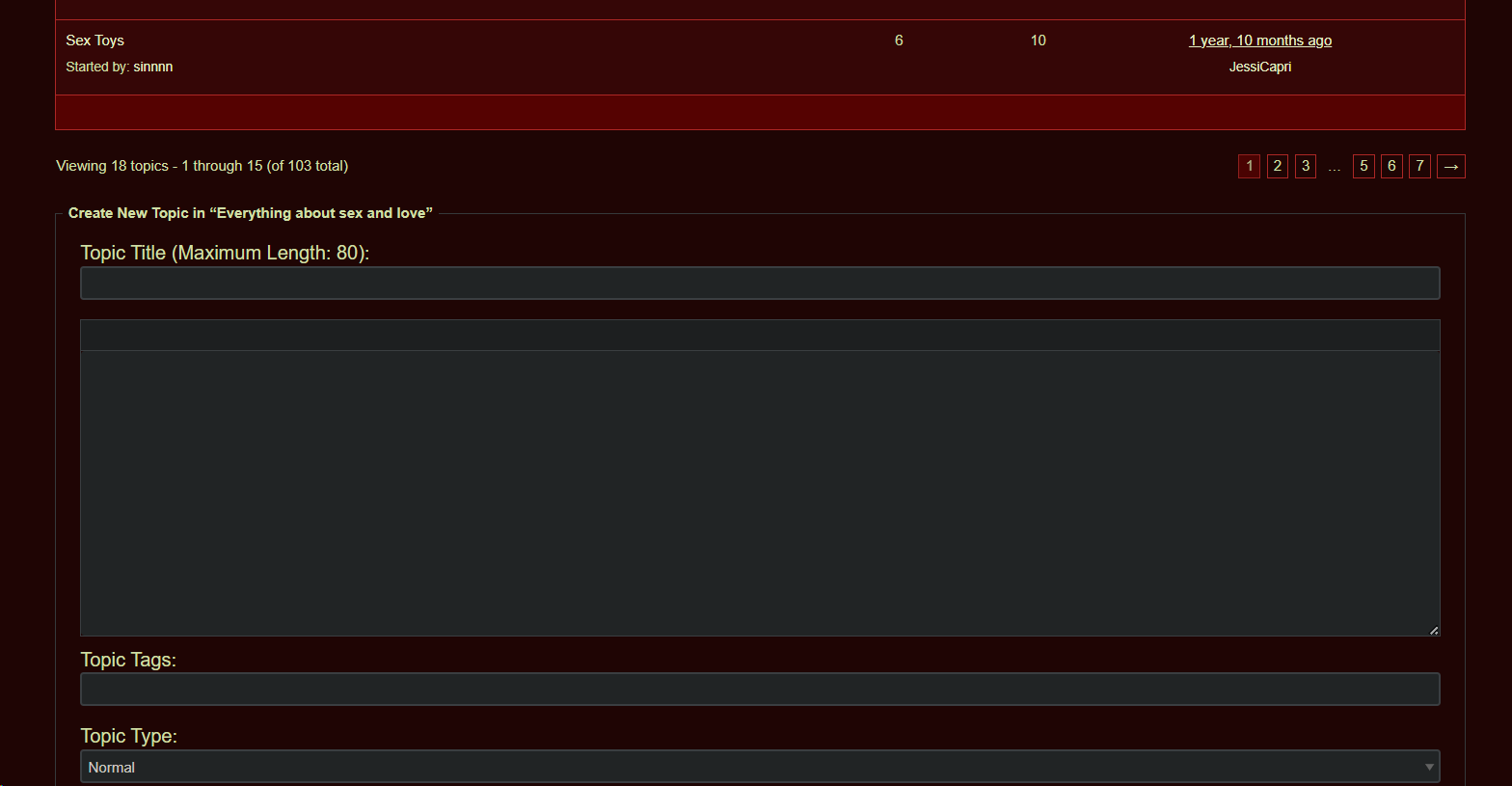
3. Fill in Topic Title (Do not use – signs or symbols in the title as new forum does not like them in the title)
and then your text in the text box and once happy with the post, (Copy your post on a blank sheet using microsoft word, libre office or notebook etc…)
click “Submit” button, bottom right, ONCE ONLY (To stop multiple posts)
Libre Office is free and can be found here https://www.libreoffice.org/download/download/
4. Your new topic should then appear in that section.
5. If not try again, using the copied post in your microsoft word, libre office or notebook document etc… and go from 3 above.
6. If still not taking after you have refreshed and tried again, Report the matter to “Support” on top menu to resolve the issue.Reply in a topic.
1. Identify the topic you wish to post in & click on it to open.
2. Go to the last page of that topic & scroll to the bottom.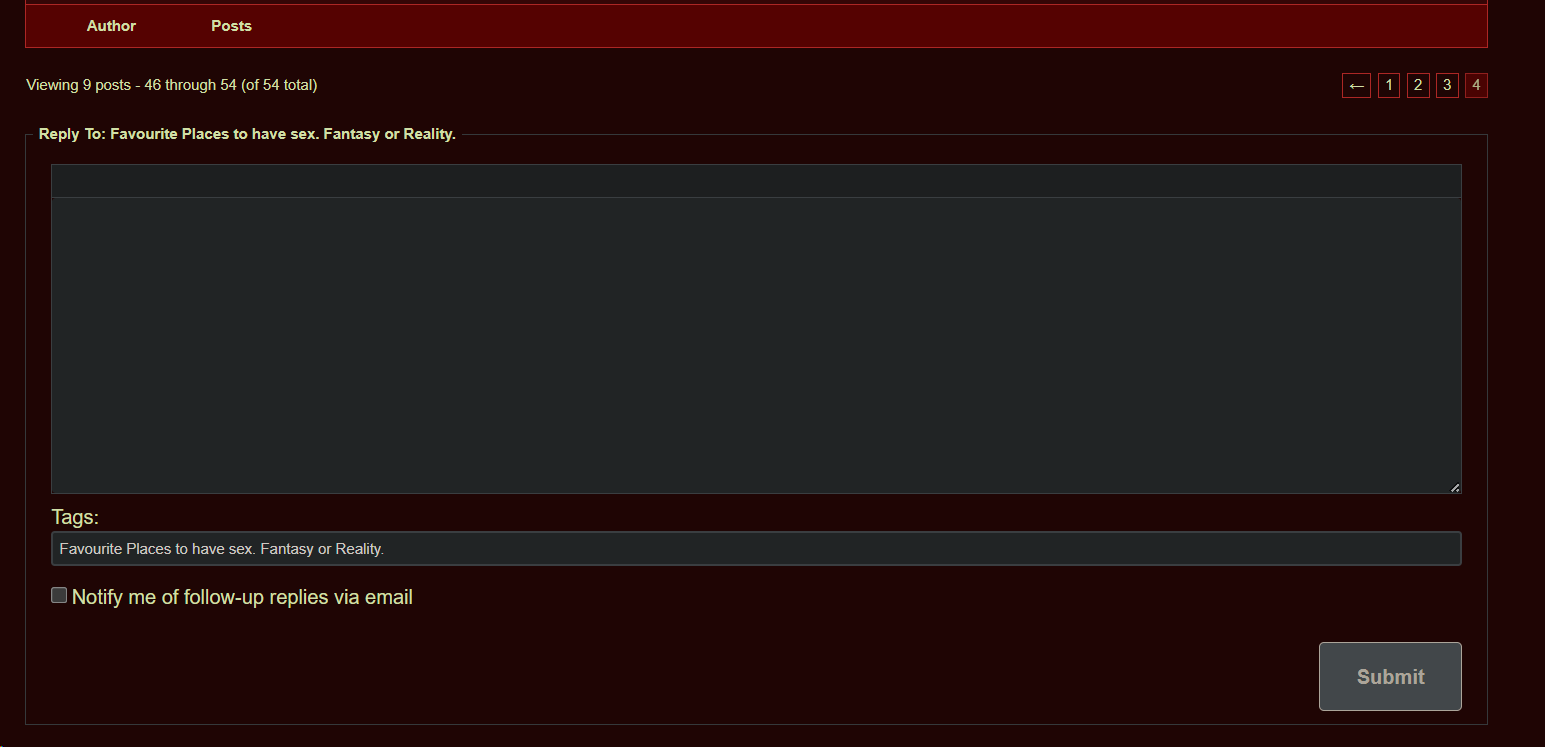
3. Write your post in the reply or text box provided.
Once happy with the post, (Copy your post on a blank sheet using microsoft word, libre office or notebook etc…)
click “Submit “ button, bottom right, ONCE only or you could post multiple times.
4. Due to a glitch or quirk of this Forum, you are not told you have successfully posted so you have to REFRESH. (Do not wait as you could wait forever)
To Refresh – Do this by going back one page and then return to the last topic page and your post should show then.
5. If not try again, using the copied post in microsoft word, libre office or notebook document etc… and go from 3 above.
6. If still not taking after you have refreshed and tried again, Report the matter to “Support” on top menu to resolve the issue.To PM another member:
You can contact or PM Forum members by clicking on the underlined “Contact” under their name on the left by each of their posts.
It will take you to this forums PM facility.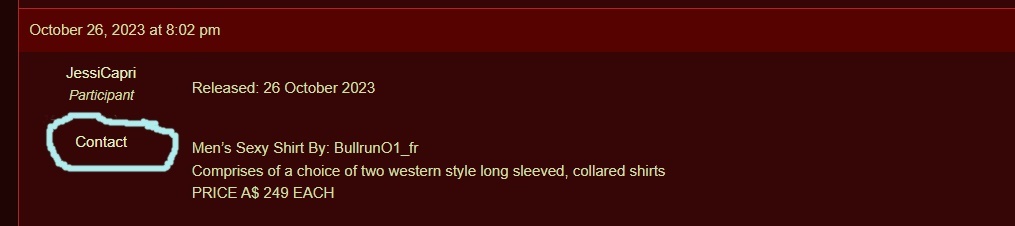
As far as I can see so far, to access it… you have to be logged in
I cannot see any other way to access this facility.
You have to contact another member to access it. You cant access it through your own name.
Any PMs from “Old Forum” are no longer accessible.Useful things to know to post.
To bold up text or words use this code:


will look like this
Achats Forum
To make text in italics
Use the italics code in the pic below


and it will look like this
Achats Forum
September 30, 2021 at 3:01 pm #175848To post a picture or image, the pic or image must have a http address.
Pics on the internet already have a unique http address but if they don’t work, it could be a copyright issue.You can either search the internet for a similar pic that works, or take a screen shot and give it a http address yourself.
Both are easy to do.Use Lightshot to take screenshots. Its user friendly and free.
Lightshot. https://app.prntscr.com/en/index.html
Tip : If you download Lightshot, it is useful to make sure the “Purple feather” icon appears in your taskbar so you can use it easily.
To do so…
1. Go to “Settings” on your PC
2. Then to “Select which icons appear on taskbar”
3. Turn “Lightshot” on
4. It should then show on your task bar. It is important to note, a big “Purple feather or fern” shows in the task bar. Click on it to turn on and a smaller “Purple Feather or fern” will appear. It is the smaller feather you click on to take the screen shot and is usually shown on the bottom right hand side of the task bar.

4a. Sometimes this smaller purple feather / fern is hidden just off the taskbar. See the ^ arrow in the taskbar in above pic, click that and a box opens, hold the left click on your cursor on the little purple feather/fern icon, and then drag it onto the task bar. It will be ready to use then too.
September 30, 2021 at 3:02 pm #175849Use IMGUR to get a http address for your pics and images. Its also free and easy to use.
Dont forget to “hide” your pics or albums.IMGUR https://imgur.com/
Due to changes in IMGUR rules, explicit pics are no longer accepted. Its still a good host for non-porn pics,
Use imgbox site for your naughty porn / explicit pics. It is free to join and use.
September 30, 2021 at 3:04 pm #175850To Post a pic or gif.
Follow these simple steps and use the “insert image” code as instructed below.
IMPORTANT Make sure your pic URL (Unique Reference Link) ends in .png OR .jpeg OR .jpg OR .gif
This is the image / gif code for this forum. It is important so that forum recognises it as an image or gif to show.If your URL does not end in this way, no worries, just click on the pic you want to use, to enlarge it, then right click on the image and a drop down menu appears. Choose the option “Copy image address”. That will copy the correct URL code for this forum into your clipboard (temporary memory) and then just paste it in the topic as instructed below.
Step by Step Guide by JessiCapri
Ok. This is what I do.
Step by Step
1. Find a pic you wish to use and put it in IMGUR or IMGBOX
Please NOTE – IMGUR no longer allow explicit pics or porn. Use imgbox instead for your naughty pics.2. Locate the topic and copy and paste this into it exactly as you see here. <img src=”
3. Go to Imgur or Imgbox and copy the URL for the pic.
4. Return to the topic and right after <img src=” copy and paste the URL in
Ensure your pic URL (Unique Reference Link) ends in .jpeg OR .png OR .jpg OR .gif – this is the image / gif code that forum needs to recognise it as a pic or gif to show.
To get the URL, enlarge the pic you want, right click on the image and choose “copy image address” or “Copy video address” for gifs from the drop down menu.(This forum does not recognise MP4 videos. They will need to be converted to gifs.)
5. Then, immediately after the URL copy and paste this: “/>
6. Hit Submit.
7 If your post does not show refresh.
That’s it. Easy. Not rocket science just a pain in the ass.
—————————————————————————————————————————


AND THE PIC LOOKS LIKE THIS

——————————————————————————————————————————
If your pic is surrounded by a grey frame, its most likely because you have not used the “insert image” code shown above.
Sometimes these grey framed pics will show in the topics, sometimes they disappear into the forum black hole.To get rid of the unwanted grey frame…. copy the “insert image” bracket code above into your Reply box,
then right click on your actual pic and click on “copy image address” from the drop down menu….
(the URL has to end in .jpeg, .jpg or .png for the pic to show in this forum.)
Then go to forum reply box and paste (ctrl+V) between the “insert image” brackets, just like above.
Your pic should show great now in this forum after you click the “Submit” button.Please remember, you can only post one link/pic per post.
Good Luck and Happy Posting.September 30, 2021 at 3:17 pm #175851To post a song.
Use You Tube music
Here https://www.youtube.com/1. Choose the Forum music topic you wish to reply to and open up the last page of that topic.
2. Choose the song you want from You Tube.
3. Copy (Ctrl+C) the song title and artist and paste (Ctrl+V )it in the text box. Some countries (usually in Europe) will not have the same copy right licences as others such as America, so the song and artist is important so it can be searched for & song listened to.
4. Paragraph by using the “Enter” key after the song title and artist so nothing is squashed up & then Copy (Ctrl+C) the http address of the song from your browser & paste (Ctrl+V) it in the reply/text box.
5. Click on the “Submit” button, bottom right once & the song should embed and show for playing in the topic.
6. If not, go back one page and then return to last page to refresh and it should show then.
7. If not try again from 3 above,
8. If still not taking after you have refreshed and tried again, Report the matter to “Support” on top menu to resolve the issue.WELCOME TO FORUM. HAPPY POSTING.
If you need help with anything, just drop me a line in PM. Click on “contact” under my name to the left of my posts.In fact that is how you contact or PM any member:
Find one of their posts, click on contact, under their name on the left, change the topic heading if appropriate and message away. Once done, click “Send Message”
To return to Forum, click on “Community” top menu bar, the drop down menu will show forums, click on it and you will return to the Forums Home Page.
… will look like this
The Jack – ACDC
September 30, 2021 at 5:20 pm #175854To check for most recent posts
This has been changed by Achat recently. You now have to check each section manually.
The most recent posts are at the top. The older topics are further down.
Don’t forget to double check the stickied topics at the top of the page. They are always at the top of the section or page in a slightly different shade of red.Unfortunately the “Topics” part of the pathway described below, no longer exists.
I have asked for its return but to date, Achat has not responded.
I have left the below instructions in case it is returned in the future.1. Log into Forum
2. Open up any Topic Section EG Forum News
3. Then Open up one of the topics. It doesn’t really matter which one.
4. Look to the top, above the topic title for the pathway EG Home » Topics » Polls » G. – Collecting ideas for outfits
5. Click on the “Topics” part of the pathway. This will open up a specific page.
6. All the recent topics posted in will be listed in dark red section under the “Stickied” Topics. Do check the stickied topics too as they may well have been posted in too.October 2, 2021 at 6:08 pm #176105How to take a pic of your Screen or Avatar to post or PM or upload to your game profile.
1. Open an account with IMGUR. See above for the link. Its free and ideal for this purpose. – I’d advise to use your forum username and remember an easy password. You will need to provide an email too. Use you game email.
2. Make a new folder in your “Pictures” on your PC. To do this, find or search for your “ Pictures” Open it up and in a vacant space, right click to bring up a menu. Click on “New” “Folder” and name it “Achat Pics” or something you can easily remember. Then close that down.
3. Most PC’s have “windows paint” but you can also download for free “Bandicam” and / or “Gimp” which is more advanced.
4 For ease, we are using Paint here. Search for “paint” bottom left of your screen and it should find your PC Paint App. (App means Application) The icon is shown as a paint pallet and paint brush.
6. Click on that and it should open your Paint program.Let’s have a quick lesson.
7. Minimize Paint, but leave it running. Then open Achat. You don’t have to log in, just let it load or you can log in and room. Once AChat is loaded:8. Take a screenshot – if in a room, turn the camera till you find the right view you want, then press the “Print” button on your keyboard (or “stamp”, depend where you live!). Usually it’s placed near the “F12” button. It also can have “prt sc” on it.
(This is where it might be useful to download the free Light shot to take screen shots. See above for the link)
Take a screen shot of the AChat page and then left click and a square will appear for you to size up your pic and the image you want.8. Once happy with the result, click on save which is the square icon at the bottom of the pic, to the left of the X. A gateway will appear to your PC. Find your Achat Pics” Folder and save there.
9. Open up the folder where you have saved the pic and you should see it in the folder, Click on it to open up. Then right click on the image and choose “copy” from the drop down menu.
9. Bring your paint programme back up by clicking on the paint icon at the bottom of the page. Try pasting the pic into Paint by using CTRL + V keys to paste. The image should appear in “Paint”
10. At the top of the Paint page you should see Crop. It may be grey at this point which means it is inactive.
Left click and hold on the image in paint and drag your cursor to surround the image you want and where you wish to crop. The Crop icon will now be active to use,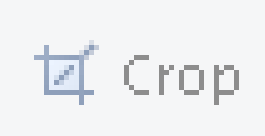
Drag the window for the selection you want and click on Crop. If you mess up, there is an undo arrow at the top of the screen. This takes some practice, but don’t give up. Use the square or rectangle and start at the left top edge, drag it around. You will find your own best practice and as you get better, you can practice with the other crop shapes if you want.
11. Click on the cropped pic, it gets rid of the part of the pic you don’t want.
12. Then use SAVE AS in File on the top bar, to save it. But save it in JPEG (JPEG uses less kb’s than the default PNG). Save it. Just remember where you saved it to. I would probably save it to Achat Pics folder, you made earlier.13 – If you want to upload a profile pic to Achat Game – You have to have paid at least once to play, have a valid subscription and enough A$ in your account.
Login in the AChat main web page and in the right corner of the screen under “Upgrade & Buy A$” & “ Account Manager” you will find “Character picture upload”. Hit it and follow the instructions that appear. Be sure you have 99 A$, as it costs to upload personal pics. You don’t need to use IMGUR for this process. It just needs to be saved to your PC.Back to posting a pic in forum
14. Go to IMGUR & log in to your account. Click on “New post” in green on the left. A pop up box appears . Click on ” Choose photo or video” and it opens a gateway to your PC. Find your pic in the Achat folder and Follow the instructions for it to upload. Give your IMGUR Album a name and don’t forget to click on “Hidden” so its hidden from public view.
15. Once done, right click on the uploaded image to copy the URL (Unique Reference Link) for your pic. Choose the “Copy image address” from the drop down menu that appears.
16. Open up Forum and the topic or PM ( Message ) you wish to answer or send. Paste ( Control / Ctrl+V ) it in your Forum ” Message ” or ” Reply” box. The URL/http address will appear.
17. Then surround it with the insert image code. Replace ( with < and ) with >
(img src=” YOUR HTTP ADDRESS “/)
Write, whatever text you want in your post and click “Submit” once.
Refresh the topic by going back a page and then return to the page you posted in and your image should show as the last post.October 2, 2021 at 6:42 pm #176106The in-game Achat Camera and the mysterious hidden Screenshots folder
In the game you may have noticed a camera.

It will take pics of your game play and you can use the directional arrows and zoom in and out to find the pic you like.
The advantage of using this camera is it will get rid of all the tools you use to play. It will clear the interface for a better pic.
Lightshot and “prt sc” will not have this advantage and instead will have a more limited space for your pic.The issue with it is, it automatically saves to a mysterious folder you can never find again.
The problem is that AChat installs the saved images in an Achat screen AppData which is a hidden folder by default.Well here is a solution:
Those who don’t know how to find that elusive Achat screenshot folder – try this
Create a short cut to your achat screen shots folder –
1. Open up Achat Game & take a screen shot using your game camera (Camera icon, bottom right). This will open your Achat Screen shots folder.
2. On the folder browser bar at the top, above the pics, right click on screen shots and from the drop down menu click on “Copy address as text”
3. Then Right click on a spare space on your desk top – choose “New” ; then choose “Shortcut”
4. A pop up box appears to create your short cut.
5. Paste (ctrl+V) the “address” into the “location of item” box – it should look something like this
C:\Users\YOUR NAME\AppData\Local\AChat\Screenshots
6. Click next to finish the shortcut. Then Give the new short cut a name like “Achat Screenshots”
7. Click finish to complete the short cut and a new icon folder will appear on your desk top.
8. If you wish to, you can drag it into the same folder that hides your Achat Game.
9. If you wish to create a folder to store the Achat game and screen shot folder –
From step 3 above choose “New”, then choose “Folder” and a Folder will appear on your desk top.
Name it as you wish and drag your games & screen shots folder into it that you do not wish to be on open display on your desk top.Happy Achat Pics.
October 2, 2021 at 6:45 pm #176107This is a pic using the in-game camera and no interface except the achat logo

Useful tip in game camera angles
Did you know, using your mouse as below, allows you to look around the public and private rooms and get some great screenshots:
A) Right click + Hold – Moves camera Up & Down, Left & Right
B) Central Wheel held down – Rotates Camera
C) Central Wheel scroll – Zooms in and out
D) Left click – This does not work your camera. This just works your cursor, for example seeing member profiles ; moving your chat box , leaving the roomDon’t worry if you get in a muddle, just click on one of these icons below and you can start again, it just needs a bit of practice
Eye icon – First person view ; Cam 1 shows side view ; Cam 2 shows the opposite side view.
 October 4, 2021 at 2:37 pm #176405
October 4, 2021 at 2:37 pm #176405Congratulations Vaughan on being named Moderator! This is a well deserved and well earned position for you.
October 9, 2021 at 12:57 pm #176455Thanks Jess,
As always, your input and posts are greatly appreciated.October 11, 2021 at 5:54 am #176492And I also wish to congratulate you Vaughan, the information you provide is really appreciated and always so helpful. sadly we never meet in game I guess I blame my Aussie time zone for that
Love Michelle 💕 xxx
.October 11, 2021 at 9:41 pm #176493Thank you Michelle.
Always good to see your friendly posts.
You are probably right, work and time zones are certainly things that infringe on my game time.
Hope you continue to enjoy the game & forum. -
AuthorPosts
- You must be logged in to reply to this topic.
Optimizing new Forum... Try it, and report bugs to support.
The forums › Forum News › Useful things to know about Forum and How to Post.